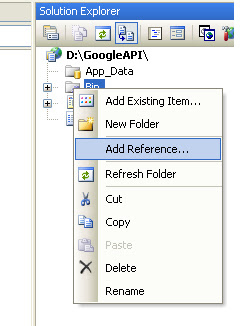Note: Don't Forget to add References. For Add reference follow given below process:
1. Right Click on Reference folder in Solution Explorer.
2. Choose Add reference Option, then a Reference Dialog box will be open.
3. In the dialog box Choose .NET Tab, then choose three assemblies.
(a.)Interop.Microsoft.Office.Interop.Excel
(b.)Interop.Microsoft.Office.Interop
(c.)Microsoft.VisualBasic
Now Add these Assemblies in Your project.
using
Excel=Microsoft.Office.Interop.Excel;
using
Microsoft.Office.Interop;
using
Microsoft.VisualBasic;
public void EditExcel()
{
try
{
int
row = 1;
openFileDialog1.ShowDialog();// Open Dialog Box //control should be defined in Form
Conrol
textBox1.Text =
openFileDialog1.FileName;
if
(textBox1.Text =="")
{
Interaction.MsgBox("Please Select File Path", MsgBoxStyle.Information, "Employee");
return;
}
string file =System.IO.Path.GetFullPath(textBox1.Text);
Excel.Application
app = new Excel.Application();
Excel.Workbook
workbook;
app = new
Excel.Application();
app.Visible = false;
workbook = app.Workbooks.Open(file,
Missing.Value, Missing.Value,
Missing.Value, Missing.Value,
Missing.Value, Missing.Value,
Missing.Value, Missing.Value,
Missing.Value, Missing.Value,
Missing.Value, Missing.Value,
Missing.Value, Missing.Value);
Excel.Worksheet
excel = (Excel.Worksheet)workbook.Sheets.get_Item(1);//Missing.Value, Missing.Value, 1, Excel.XlSheetType.xlWorksheet);
excel.Name = "In_&_Out_data";
//
for delete the "A" Index Column
while
(row < excel.Cells.SpecialCells(Excel.XlCellType.xlCellTypeLastCell,
Missing.Value).Row + 1)
{
if
(excel.Cells[row, 5].ToString() == "Total :
")
{
excel.Cells[row, 5] = "";
}
row++;
}
Excel.Range
range = (Excel.Range)excel.get_Range("A1", Missing.Value);
range.EntireColumn.Delete(Missing.Value);
System.Runtime.InteropServices.Marshal.ReleaseComObject(range);
//
Remove the "Total:" string from file
Filename = "C:\\" + excel.Name + ".xlsx";
if
(System.IO.File.Exists(Filename))
{
System.IO.File.Delete(Filename);
}
excel.SaveAs(Filename, Excel.XlFileFormat.xlWorkbookDefault, Missing.Value, Missing.Value,
1, 1, 1, 1, 1, 1);
//excel.SaveAs(Filename,
Excel.XlFileFormat.xlWorkbookDefault, Missing.Value, Missing.Value,
Missing.Value, Missing.Value, Missing.Value, Missing.Value, Missing.Value);
}
catch
(Exception ex)
{
MessageBox.Show("There is Problem to Read and Edit Primary Excel
Sheet");
return;
}
}